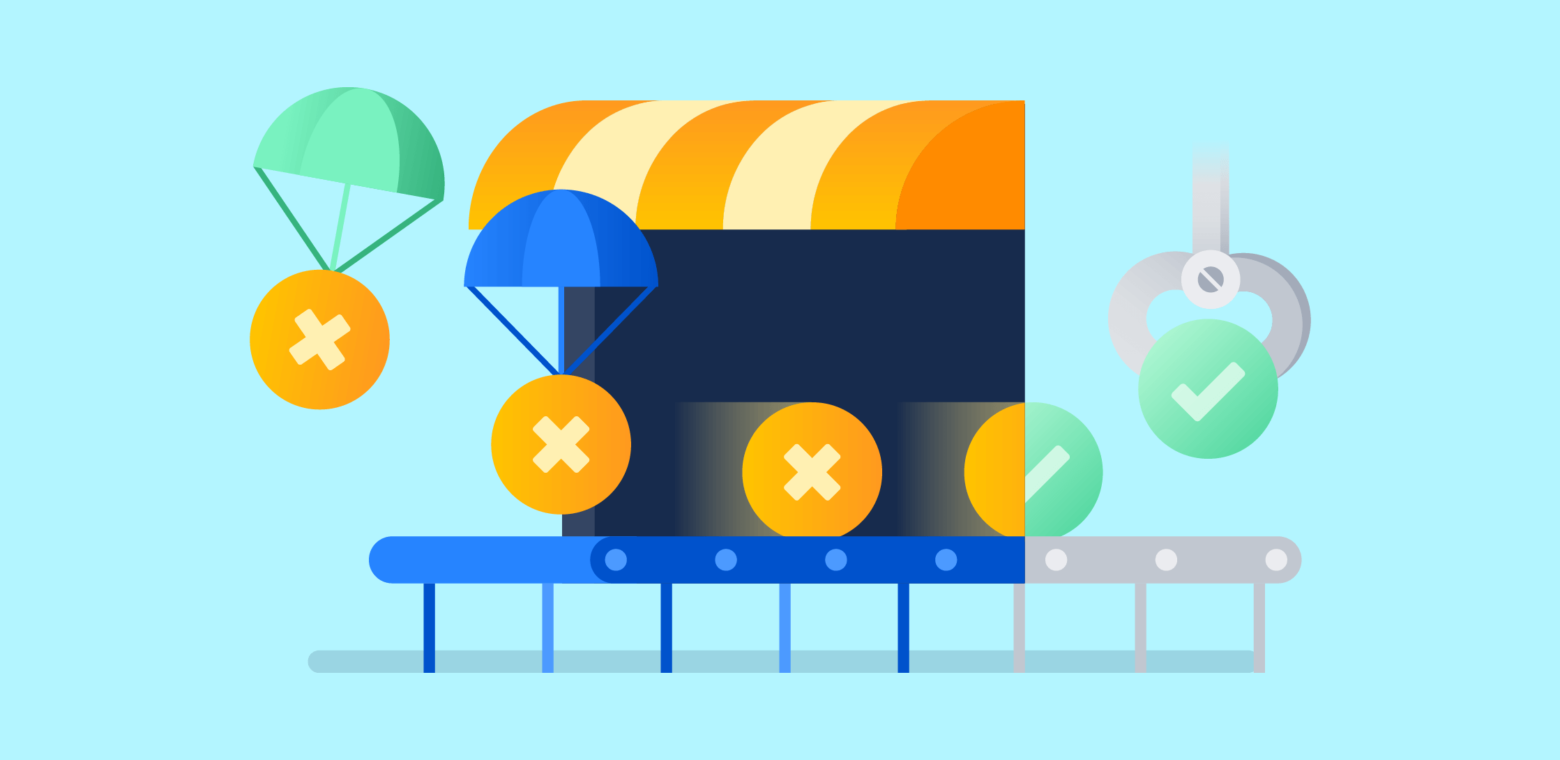When Treasure Data, an enterprise customer data platform, started inviting new customers into Slack for onboarding, they quickly realized their manual method would unnecessarily stress their support team and make tracking issues between Slack and Zendesk difficult. By combining the power of Zendesk with Slack, they improved their workflows and improved their support team’s ability to do what they do best: support their customers.
Combining these two powerful tools can help:
- Improve your response times,
- Stay on top of your workload,
- Improve customer happiness, and
- Expand your ability to work with colleagues who work outside of support.
If your team is already chatting in Slack regularly, why not bring your Zendesk communications into the tool too? Consider your pain points, then setup your unique workflow to make sure you’ve got them working together in ways that make the most sense for your organization.
Read on for five ways you can use Zendesk and Slack together to improve your customer support experience, for both your team and your users.
Keep on top of incoming inquiries ❓
If you spend your time in Slack, but aren’t always in Zendesk, it can be tough to stay on top of replies. While you can get email notifications, if you’re not staring at your inbox all day, those can be easy to miss. Instead, have you tried sending tickets directly into Slack? That way you can be alerted instantly to a reply you’ve been waiting for and stay on top of your workload effortlessly. When Breather integrated the two tools, they were able to set SLAs based on ticket priority that send tickets to Slack channels—right where they need them—and answer urgent questions within 15 minutes. Beyond allowing their team to work more efficiently, this setup helped them achieve a 97% CSAT!
To configure it for your team, Zendesk has a built-in Slack integration that allows you to send messages to Slack and make them searchable. Or for a more detailed approach, with the Zendesk + Slack integration from BubbleIQ you can set up triggers to multiple different Slack channels based on status, assignee, or a custom set of conditions to determine how and when your tickets show up in Slack. Best of all, you can respond to the tickets directly from Slack!
Use notifications to stay alert
If you’re using BubbleIQ, once the ticket is in Slack, future Zendesk responses post into the Slack thread too, so everyone has full context. Coworkers can quickly respond, or view and edit standard and custom fields for the ticket, without ever leaving Slack. Being alerted instantly about a new reply to a ticket can be immediately helpful in two ways:
- For a customer who needs an extra close eye, you can ensure to review their messages and provide assistance as soon as possible, without leaving the tool you spend all your time in.
- Or if you’ve set an SLA goal to reply to every support ticket within a specified period, like 24 hours, you can set up a notification to alert you when a ticket has gone unanswered too long and is exceeding your desired maximum response time.
If your team is used to Slack notifications, it can be a great way to get their attention on a ticket: just ping a colleague with the ticket link so they’ll know you’re waiting for their input. Alternatively, if you’ve got a team member who prefers email notifications for their own tickets, Zendesk has an automation you can set up to have specific alerts to go to their email address too.
Collaborate
Combining the power of Zendesk and Slack is especially helpful when you’re troubleshooting a tricky bug or encounter a problem that requires a developer’s assistance. Plus, quicker help from others means you can resolve issues faster for your customers and make them happier too.
While your whole company may be communicating in Slack regularly, people who work outside of Support often won’t have access to your support tools. To avoid having to copy and paste ticket details over or grant temporary access, why not send your tickets to Slack and allow any of your colleagues to take a look when needed? For example, with BubbleIQ, while you can continue to work in Zendesk, your responses and notes will show up in Slack for your colleague to review as they help you find the solution. This helps bring the entire company closer to the customer.
Form closer customer relationships
Does your customer support load include supporting any VIPs? If so, invite your high touch customers into Slack and make your team available to them whenever they need.
As mentioned earlier, Treasure Data uses Slack to onboard new customers. This allows their sales team to connect with new users quickly and closely, while also allowing their support team to jump in and assist if needed. According to Toru Takahashi, their Support Engineering Manager, their first iteration involved manually creating and joining a channel for every customer being onboarded, resulting in an overwhelmed support team. The manual setup also made it impossible to keep track of how often their support team was jumping in to help customers in Slack.
But connecting Slack and Zendesk together helped to streamline their process. Support no longer needs to join every channel, because Sales can invite support to jump into a conversation when needed. Support can help out right there – or take the conversation to a Zendesk ticket.
Even better, if you’ve invited customers into Slack and you’re using BubbleIQ, they can use the /support command anytime to start a new ticket. Similarly, your agents can add a key emoji to any message to start a ticket when they see a message that necessitates one. That command can even be linked to a ticket form so that required fields are captured directly from Slack.

That way you’re tracking your issues in Zendesk, but the conversation can continue in Slack, making it simpler for your VIP and your team to work together to find a solution. Not only will chatting in Slack with your users help you provide better support, but you’ll also form a closer relationship with your most important customers.

Stay in the feedback loop
Set up an automation so you can see feedback in Slack as it is received. Using an incoming webhook in Slack, you can send an individual’s feedback to to them so they can keep an eye on how they’re doing, or send the feedback to a channel so the whole group can keep tabs on customer comments. If it’s time for a team lead to provide feedback to their team members, send all the necessary feedback into a private channel for them to review anytime.

However you choose to share feedback in Slack, making it accessible quickly and easily allows your team to spot issues right away, make a note of follow-ups that are necessary based on customers’ comments, and keep a close eye on how your customers feel about your work overall.
Reduce barriers for simpler support
When your team is already using Slack and Zendesk every day, finding ways to combine their powers in one spot can not only help reduce the mental load of needing to open Zendesk to check in on your tickets regularly, but also allows your agents to provide support in a tool they’re comfortable using. Beyond the basic access, they can rely on notifications to stay on top of their pending tickets, get help from their colleagues in other departments, and even form better relationships with your customers all from the comfort of Slack.
Questions? Comments? Share them with us in the Halp Community!